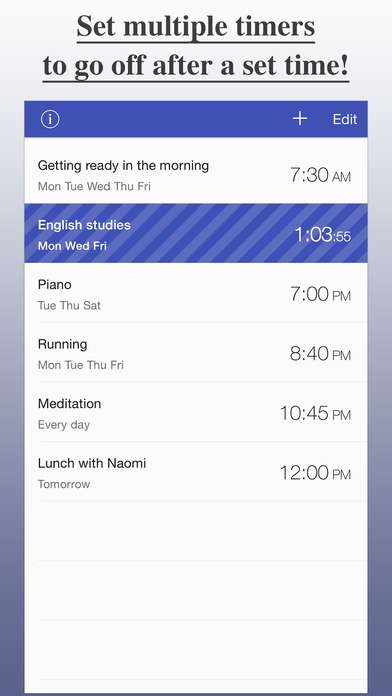AlarmTimer - Scheduling Timer 2.0
Paid Version
Publisher Description
The AlarmTimer is a time schedule app that lets you set multiple timers after the alarm goes off at the set time. Save your daily routines, fixed schedules and new habits you want to get into with easy operation. The app will alert you with a sound at the set time. You can also set a timer to go off after the alarm. The timer will automatically start counting down. The app allows you to set multiple timers to go off after 1 alarm, so you can use it for detailed scheduling of your time table. A little habit can make a big difference Changes start with habits. To get into a new habit, theoretically, you must repeat the action everyday at the same time. The AlarmTimer allows the alarm to be followed by continuous, multiple timers. Once a timer finishes, the next timer will go off. When the timer switches, you'll be alerted with a sound. Use the AlarmTimer to be aware of time and get into new habits. Once you've acquired new habits, you're on your way to achieving great results. Concentrate in short periods of time Do you ever find yourself thinking how easy things would be if you had a timetable even though you're an adult now, or maybe because you're an adult? Dividing time and concentrating on tasks everyday a little by little is the way to surely achieve your goals without pushing yourself too hard. Of course, when you concentrate, it's also very important to take breaks. With the AlarmTimer, it's easy to make a timetable with 5 minute breaks for every 25 minutes of concentration. Whether it's for qualification exams, studies, exercise, reading, etc... Set your daily routines and steadily work towards your goals. Simple and easy to operate The AlarmTimer is incredibly easy to use. Enter alarm names and timer names, tap on the time to set it and the basic registration is complete. The timer that's currently counting down will be shown on a large display so you'll be able to see which timer is counting down and how much time is left on it at a glance. Tap the information button displayed when editing the cell to make detailed settings such as sounds and the days you want to repeat. Main Features - Alarm for set times - Set the days you want the alarm to repeat - Multiple timers for every alarm - Timer countdown - Turn notification on or off - 5 different sounds - Background notification when the phone is locked How to use the app - Add alarms on the alarm list screen - Enter the alarm name, and tap on the time to set it. - Tap the information button displayed when editing cells to turn notification on or off, set sound type and days to repeat. - Tap the alarm cell and move to the timer list screen. Add a timer and edit the timer information in the same way you did with the alarm. Note - While in the background, the app will save up to 64 notifications for 2 weeks. - To receive notifications, turn on Notification Center in the Settings App.
Requires iOS 8.0 or later. Compatible with iPhone, iPad, and iPod touch.
About AlarmTimer - Scheduling Timer
AlarmTimer - Scheduling Timer is a paid app for iOS published in the Office Suites & Tools list of apps, part of Business.
The company that develops AlarmTimer - Scheduling Timer is Koji Ito. The latest version released by its developer is 2.0.
To install AlarmTimer - Scheduling Timer on your iOS device, just click the green Continue To App button above to start the installation process. The app is listed on our website since 2014-09-05 and was downloaded 2 times. We have already checked if the download link is safe, however for your own protection we recommend that you scan the downloaded app with your antivirus. Your antivirus may detect the AlarmTimer - Scheduling Timer as malware if the download link is broken.
How to install AlarmTimer - Scheduling Timer on your iOS device:
- Click on the Continue To App button on our website. This will redirect you to the App Store.
- Once the AlarmTimer - Scheduling Timer is shown in the iTunes listing of your iOS device, you can start its download and installation. Tap on the GET button to the right of the app to start downloading it.
- If you are not logged-in the iOS appstore app, you'll be prompted for your your Apple ID and/or password.
- After AlarmTimer - Scheduling Timer is downloaded, you'll see an INSTALL button to the right. Tap on it to start the actual installation of the iOS app.
- Once installation is finished you can tap on the OPEN button to start it. Its icon will also be added to your device home screen.